Rohos Disk folder encryption for Google Drive / OneDrive
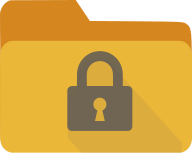 We have published Rohos Disk Encryption v.2.7 with new experimental functionality “Encrypt Folder”. This feature that allows to encrypt your Cloud Storage folders like OneDrive, Google Drive and others. Now Rohos is able to encrypt arbitrary files on a computer and thus Cloud Synchronization and Backup tools uploads fully encrypted data to the cloud since the sensitive data appeared on the computer.
We have published Rohos Disk Encryption v.2.7 with new experimental functionality “Encrypt Folder”. This feature that allows to encrypt your Cloud Storage folders like OneDrive, Google Drive and others. Now Rohos is able to encrypt arbitrary files on a computer and thus Cloud Synchronization and Backup tools uploads fully encrypted data to the cloud since the sensitive data appeared on the computer.
In order to work with the files you need to enter password and use special drive letter within Explorer or Any other application. Read how it works or download now.
How does it work
When cloud folder is encrypted, the files within the synchronization folder are all encrypted and their names are scrambled entirely.
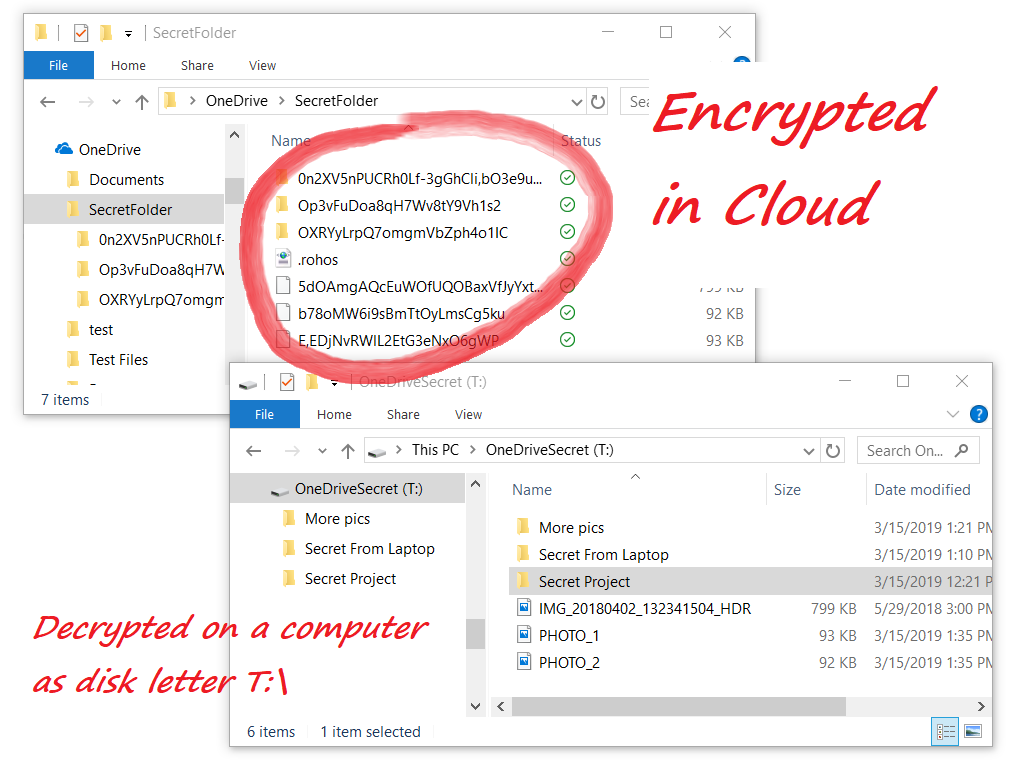
This is how it looks on OneDrive via web browser:
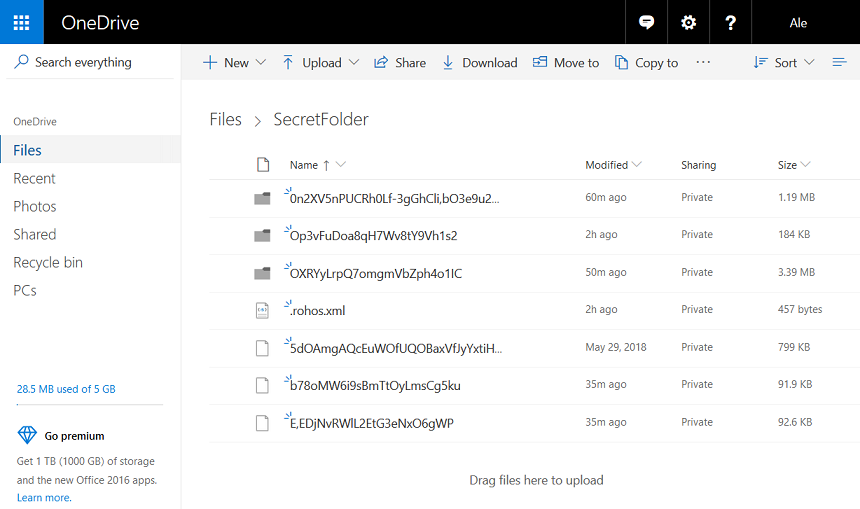
Here is how Rohos Disk application provides access to encrypted files via Drive letter T:
All of the data are decrypted and encrypted on the fly. In order to stop access you need to use “Disconnect” menu.
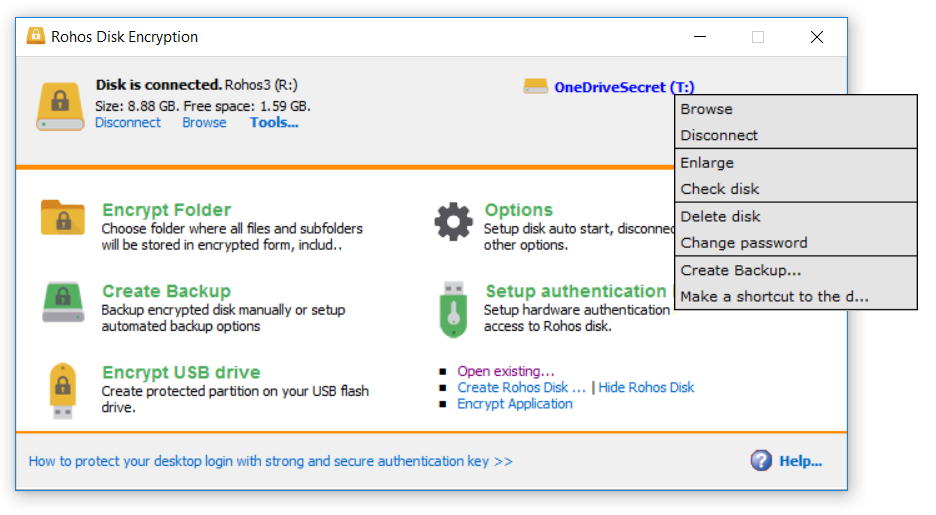
How to encrypt OneDrive, Google Drive, Dropbox folder
- Install and Open Rohos Disk application
- Open Encrypt Folder dialog, choose empty folder within OneDrive or Google Drive location on your Computer
- enter new password that will be used to encrypt data and click “Encrypt Folder” button.
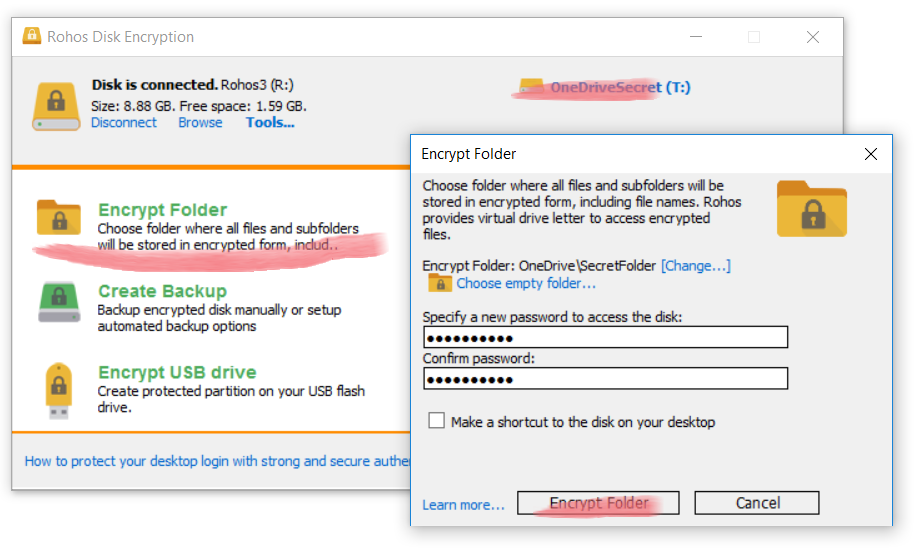
Done. All of the files and folders that will be created on Drive T:\ will be stored in your computer at OneDrive\SecretFolder in encrypted and scrambled format. If you have installed any Cloud synchronization tools it will then upload encrypted content to the cloud.
How to access encrypted folder on another computer:
- Install or Setup Cloud synchronization tool that will download encrypted folder on a computer;
- Install Rohos Disk and use “Open existing…” link and point to “rohos.xml” file in that folder.
- Enter password
- New drive letter will appear in File Explorer, let’s say T:\ drive.
- Now you can use any application to work with the files on T: drive. Or you can copy new files to it. Or you can copy files out of that drive if you want to keep them encrypted.
How it differs from Rohos encrypted container or BitLocker
Encrypted container holds entire file system (entire drive) and thus it may have a big size, a few gigabytes for example. Our experiments showed that almost all synchronization tools are not suitable for it: re-indexing issues, or re-uploading entire container file, even if one file inside it was changed. So it is not practical to hold even 2GB container in a cloud and synchronize it relatively fast between 2 computers. We have tested Google Drive, MEGAsync, OneDrive and DropBox app clients.
BitLocker encrypt data on a low level and thus Cloud synchronization apps will access de-crypted data and upload it to the cloud.
Folder encryption technology
Rohos uses military grade AES encryption with 256 key length provided by OpenSSL library.
- Rohos uses two AES keys, one for data and another to encrypt file names;
- AES CBC mode and Key#1 is used for file data encryption;
- AES CFB mode and Key#2 is used to encrypt last data block in file;
- PKCS5 PBKDF2 HMAC SHA1 scheme is used to generate decryption Key from password;
- Virtual drive and on-the-fly file decryption is implemented with Dokany and FUSE libraries;
We also plan to add this feature to Rohos Disk android version;
About Rohos Disk Encryption
 Rohos Disk program allows you to encrypt your Computer, USB flash drive or Cloud folders. It is designed for those who have megabytes of sensitive files and who is really concerned with privacy and information security. To protect access to encrypted data you can use electronic keys like USB tokens or RFID smart-cards.
Rohos Disk program allows you to encrypt your Computer, USB flash drive or Cloud folders. It is designed for those who have megabytes of sensitive files and who is really concerned with privacy and information security. To protect access to encrypted data you can use electronic keys like USB tokens or RFID smart-cards.
Download Rohos Disk 15-day trial>
View complete list of Rohos Disk features>
